Share This Post A slow-moving computer can significantly delay your workflow and waste precious time. There are simple fixes to speed up computers and boost productivity. Following are easy-to-follow tips and tricks to help optimize and accelerate slow computers. Understanding the importance of a fast computer A fast computer is essential for productivity and efficiency in today’s digital world. Whether you use your computer for work, school, or personal tasks, a slow machine can be incredibly frustrating and time-consuming. Slow boot times, unresponsive applications, and constant freezing can disrupt your workflow and hinder your ability to get things done.A fast computer, on the other hand, allows you to work seamlessly, switch between applications effortlessly, and complete tasks in a timely manner. It improves productivity, reduces stress, and enhances the overall user experience. Conversely, if you find yourself wondering “why my computer is really slow,” it can be a frustrating experience. Slow computers hinder productivity, increase stress levels, and degrade the user experience, making it difficult to focus on what matters most due to technical limitations. To achieve a fast computer, it’s important to identify and address the common causes of slow performance. In the following sections, we will explore the most common culprits and provide practical solutions to speed up your slow computer and boost your productivity. Why my computer is really slow? some common causes A slow computer can be caused by various factors, both hardware and software-related. Identifying the root cause is crucial in implementing the right fixes. Here are some common causes of a slow computer: Insufficient RAM: If your computer has too little RAM (Random Access Memory), it can struggle to handle multiple tasks simultaneously, leading to slow performance. Outdated hardware: Over time, the hardware components of your computer may become outdated, unable to keep up with the demands of modern software. Fragmented hard drive: Fragmentation occurs when files are scattered across different areas of the hard drive, resulting in slower access times and decreased performance. Too many startup programs: Having too many programs set to launch at startup can significantly slow down your computer’s boot time and overall performance. Malware and viruses: Malicious software can wreak havoc on your computer, causing it to slow down, crash, or even steal your personal information. Cleaning up your hard drive and freeing up disk space A cluttered hard drive can impact your computer’s performance. When your hard drive is almost full, your computer has less space to work with, leading to slower performance. Here are some steps you can take to clean up your hard drive and free up disk space: Delete unnecessary files: Start by deleting files that you no longer need, such as temporary files, duplicate files, and old downloads. Use a reliable disk cleaning tool to automate the process and ensure a thorough cleanup. Remove unused programs: Go through your list of installed programs and uninstall any applications that you no longer use. Removing unnecessary programs can free up valuable disk space and improve overall performance. Clear browser cache: Internet browsers store temporary files and website data in their cache. Over the time, this cache can become slow down your browsing experience. Clearing your browser cache regularly can help speed up your computer and improve internet performance. Managing startup programs for improved performance When you turn on your computer, it’s common for several programs to automatically launch at startup. While some of these programs are necessary, others may not be, and they can significantly slow down your computer’s boot time and overall performance. Here’s how you can manage startup programs to improve performance: Disable unnecessary startup programs: Open the Task Manager (Ctrl + Shift + Esc) and navigate to the Startup tab. Here, you’ll find a list of programs that identify any programs that you don’t need to start automatically and disable them. Use a startup manager tool: If manually disabling startup programs seems overwhelming, you can use a startup manager tool to simplify the process. These tools allow you to easily enable or disable programs that launch at startup, giving you more control over your computer’s performance. By managing startup programs, you can reduce the amount of time it takes for your computer to boot up and ensure that only essential programs are running in the background, freeing up valuable system resources. Updating your operating system and drivers Regularly updating your operating system (OS) and drivers is essential for optimal computer performance. Operating system updates often include important bug fixes, security patches, and performance improvements. Similarly, driver updates ensure that your hardware components work seamlessly with the latest software updates. Here’s how you can update your OS and drivers: Windows: On Windows, you can check for OS updates by going to Settings > Update & Security > Windows Update. Install any available updates and restart your computer if required. To update drivers, you can use Device Manager or visit the manufacturer’s website for the latest driver versions. macOS: On macOS, you can check for OS updates by going to the Apple menu > System Preferences > Software Update. Install any available updates and restart your computer if prompted. To update drivers, you can use the App Store or visit the manufacturer’s website for the latest driver versions. By keeping your operating system and drivers up to date, you ensure that your computer is running on the latest software versions, which often come with performance improvements and bug fixes. Optimizing your web browser for faster browsing If you spend a significant amount of time browsing the internet, want to find the answer to why your computer is really slow? The answer is that optimizing your web browser can greatly enhance your overall computer performance. Here are some tips for optimizing your web browser: Clear browser cache: As mentioned earlier, clearing your browser cache regularly can help speed up your browsing experience. Each web browser has a different method for clearing the cache, so refer to the browser’s settings or preferences to find